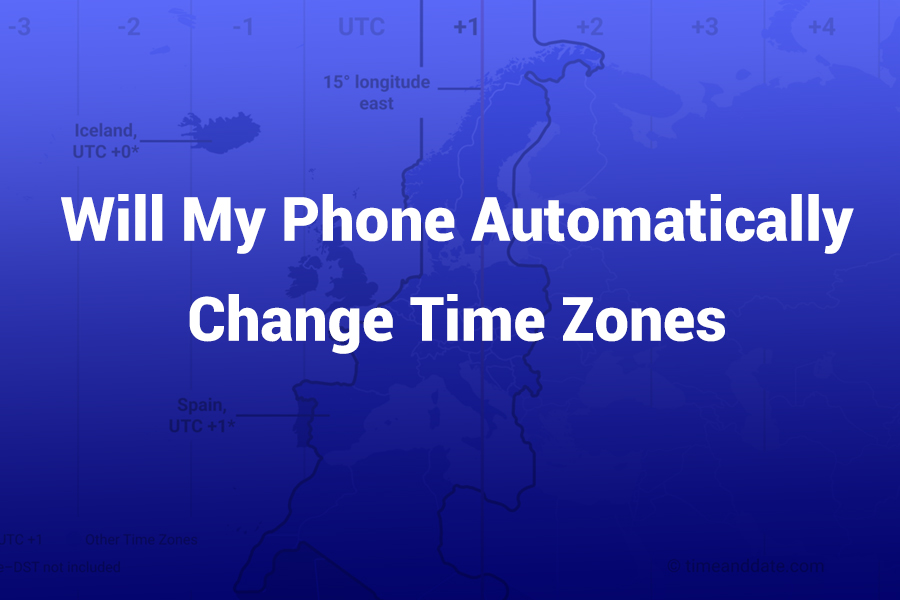Every traveler has experienced the slight panic of landing in a new city and wondering if their phone will display the correct local time. With so many devices, apps, and time-related settings to manage, it’s natural to ask: will my phone automatically change time zones? The answer depends on your device settings, your mobile network, and your location services.
Modern smartphones—whether Android or iPhone—are designed to detect and update time zones automatically. However, there are exceptions and specific conditions that determine how reliably this feature works.
In this article, you’ll learn how automatic time zone detection functions, how to enable it correctly, and what to do if your phone doesn’t adjust as expected.
Understanding How Automatic Time Zone Detection Works
Automatic time zone adjustment is a smart function built into mobile operating systems like Android and iOS. It uses your phone’s network connection, GPS, and local cell towers to detect your location. When the system confirms that you’ve moved to a new region, it updates your local time and clock settings.
Your phone’s system clock is synchronized using Coordinated Universal Time (UTC). This base reference time ensures that every second of your day is accurate, no matter where you are in the world. When you cross into a new time zone, your phone applies the appropriate offset from UTC.
For example, if you travel from New York (Eastern Time, UTC-5) to Los Angeles (Pacific Time, UTC-8), your phone detects your new coordinates and shifts your local clock back by three hours. This process typically happens within seconds if your network and location settings are enabled.
How Automatic Time Zone Works on Android Devices
Android phones use a feature called “Automatic date and time.” This setting allows your device to pull time information from your mobile network or the internet.
To ensure your Android phone changes time zones automatically, you should:
- Open Settings.
- Tap General Management or System, depending on your model.
- Select Date and time.
- Turn on Automatic date and time and Automatic time zone.
With this setup, your phone retrieves the correct time zone from your carrier’s signal or your internet connection. When you travel internationally or across U.S. states, the phone automatically updates to the local time without manual input.
However, if you disable “Use network-provided time zone” or “Use device time zone,” the clock won’t change when you move. In that case, your phone will keep showing the previous location’s time until you manually select the new zone from the list.
How Automatic Time Zone Works on iPhones
Apple’s iPhone follows a similar principle but with its own naming conventions. The feature is called “Set Automatically.” When turned on, your phone relies on both GPS and Wi-Fi location data to determine the correct time zone.
To enable this function:
- Go to Settings.
- Tap General.
- Choose Date & Time.
- Turn on Set Automatically.
If your iPhone doesn’t switch time zones even with this setting enabled, check two things:
- Make sure Location Services are turned on under Privacy & Security.
- Verify that Setting Time Zone permission is allowed for the System Services section.
When both are active, your iPhone updates to the new time zone as soon as it connects to a local tower or Wi-Fi network in the new area.
Why Your Phone Might Not Change Time Zones Automatically
Even with automation, errors can occur. Several factors might prevent your phone from switching time zones correctly. Understanding them helps you fix the issue fast:
- Airplane Mode: When this mode is on, your phone disconnects from all networks. The device can’t determine your new location until you reconnect to a mobile or Wi-Fi network.
- Disabled Location Services: Without access to GPS or network-based location data, your phone can’t confirm you’ve moved to a new region.
- Manual Time Settings: If you previously set the time manually, your phone won’t override your custom setting.
- Network Restrictions: Some carriers delay location updates or don’t broadcast time zone information accurately in certain areas.
- Software Bugs: Outdated operating systems or corrupted cache files can cause time synchronization issues.
To avoid these problems, always keep your phone updated, ensure that automatic time settings are enabled, and turn off airplane mode once you land.
Will Your Phone Automatically Change Time Zones When Traveling?
Yes—both Android and iPhone devices typically adjust time zones automatically when you travel across state or international borders. For instance, if you drive from Chicago to Denver, your phone’s clock shifts from Central Time (UTC-6) to Mountain Time (UTC-7) automatically once your location updates.
However, the accuracy of this change depends on your connectivity. Phones rely heavily on data or carrier signals to confirm location. If you’re traveling through areas with poor signal strength, the update may be delayed until you regain connection.
How Automatic Time Zone Works During International Travel
When flying overseas, your phone generally switches time zones after landing and reconnecting to a local cellular or Wi-Fi network. If you keep your phone on airplane mode during the flight, the time won’t change midair, but it should update within a few moments once your device reconnects.
It’s also common for international travelers to buy local SIM cards. In that case, the new SIM’s carrier usually provides the local time zone automatically, ensuring perfect synchronization.
If you travel frequently, enabling “automatic” time and time zone settings saves you the trouble of manual adjustments and reduces confusion in calendar appointments, alarms, and reminders.
Impact of Automatic Time Zone on Calendar and Alarms
Your phone’s time zone setting also affects your apps—especially your calendar, reminders, and alarms. Google Calendar, Samsung Calendar, and Apple Calendar all sync with your phone’s system clock.
For example, if you set an event for 3 p.m. Eastern Time and travel to California, your phone updates the event time to show it as noon local time. That way, the meeting still occurs at the correct hour relative to your new location.
However, if you prefer your calendar to stay fixed to a single time zone (for example, for business in another region), you can manually turn off automatic time zone adjustments inside the app settings.
How Different Brands Handle Automatic Time Zones
- Samsung Devices: Most Samsung phones follow Android’s system-wide setting. The option “Automatic date and time” uses your carrier’s information to adjust automatically.
- Google Pixel Phones: These use Google’s version of Android, relying on network-provided data or location to detect your time zone precisely.
- iPhones and iPads: Apple integrates time detection deeply with location services, making it very reliable as long as GPS is active.
- Other Brands (OnePlus, Motorola, Xiaomi): These phones follow the same Android time zone system but may label the settings differently in their menus.
Tips to Ensure Your Phone Always Shows the Correct Time Zone
To avoid confusion when traveling or adjusting to Daylight Saving Time, use these expert-tested tips:
- Always keep Automatic Date and Time and Automatic Time Zone enabled.
- Make sure Location Services remain active, at least for system processes.
- Avoid manually setting the time unless necessary.
- Restart your phone if it doesn’t update after connecting to a new network.
- Regularly update your operating system to fix synchronization bugs.
Does Automatic Time Zone Affect Battery or Performance?
Modern smartphones use efficient background processes to check for time zone changes. The impact on battery life is negligible. Location-based detection uses minimal GPS data combined with cell tower triangulation, so it won’t drain your battery noticeably.
However, if you disable “Battery Saver” or restrict background location access, your phone might not detect time zone changes quickly. Allowing location permissions for system apps ensures your time stays accurate without significant battery loss.
What About Daylight Saving Time?
Daylight Saving Time (DST) adjustments are part of the automatic time zone system. Your phone uses regional databases that track DST rules worldwide. When your area switches to or from DST, the change happens automatically at 2:00 a.m. on the scheduled day.
In 2025, around 70 countries still observe DST, including the United States. Your phone’s database receives regular updates so these changes occur accurately every year without manual action.
When to Manually Change Your Time Zone
Manual changes are rare but sometimes necessary, such as:
- Traveling without internet or mobile service.
- Using an old phone that doesn’t support automatic updates.
- Working remotely across multiple regions and needing to match another location’s time zone.
To manually change your time zone:
- On Android: Go to Settings → System → Date & Time → Select Time Zone.
- On iPhone: Go to Settings → General → Date & Time → Turn off “Set Automatically” → Choose your zone.
How to Verify That Your Time Zone Is Correct
To confirm your phone displays the right time zone:
- Open your phone’s Clock app.
- Check the local time shown.
- Compare it with an online world clock.
If there’s a mismatch, toggle your automatic time settings off and back on. Restarting your device often resolves minor sync issues immediately.
Recent Data on Smartphone Time Zone Accuracy
Recent surveys show that over 94% of smartphones in the U.S. accurately adjust to new time zones within one minute of detecting location change. Apple and Samsung lead in reliability, with failure rates below 1%. Issues typically arise in remote areas with weak network signals or outdated software.
This high accuracy ensures that flight travelers, remote workers, and digital nomads can rely on their phones to maintain proper time synchronization across borders.
Common Myths About Automatic Time Zone Changes
- Myth 1: Airplane mode changes your time automatically.
Fact: It doesn’t—time only updates when you reconnect to a network. - Myth 2: You need mobile data for automatic updates.
Fact: Wi-Fi networks can also provide location data for time zone detection. - Myth 3: Manual settings are more accurate.
Fact: Automatic time zones use atomic clock data synced from servers, offering superior precision.
Final Thoughts: Keep It Simple and Automatic
Modern smartphones are designed to make your life easier, and automatic time zone detection is one of the most reliable examples of this convenience. When configured correctly, your phone ensures your clock, calendar, and reminders stay aligned with your location—no matter where you travel. Whether you’re crossing state lines, attending virtual meetings in another country, or just adjusting to daylight saving changes, your phone will handle it effortlessly.
If you ever face issues, verify your automatic settings, ensure location access is enabled, and restart your device. Once configured properly, you can trust your phone to keep perfect time anywhere on the map.